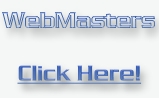The following tips will help you speed up your PC
(1): Little RAM? No problem
This trick is going to help you by using some of your HD space as RAM which means that we're gonna increase the windows paging file.
Go to My Computer =>Properties/ then select Advanced tab =>(Performance)Settings
At the “Visual Effects” tab select whatever you like(I recommend to select “Adjust for best performance”)
Then select the “Advanced” tab.
At the “Processor scheduling” paragraph click “Programs”
And at the “Memory usage” paragraph click “Programs” again.
Then at the “Virtual memory” paragraph click the “Change” button.
Then a window will pop up with several info about your PC.
Select “Custom size”,
The minimum you can put is 64mb ,and the maximum is 2000mb(2gb)
You can put as much paging file as you like(I've put 1000mb).
Then click the “Set” button and that's all.
Now your RAM is increased by 1000mb.
(2): Faster Booting
Go to BIOS. From the “Advanced” menu choose as “First Boot Device” your Hard Drive. If your mainboard is modern enough there should be the choice “Quick Boot”, activating the above command will save you time by deactivating the POST(Power –On Self Tests). You can also use the Boot- Vis tool for even faster booting.
(3): NTFS for faster files.
You can turn FAT into NTFS with the following:
Go to Start>Run and write “cmd” without the “ ” of course.
Now give these commands :
“X:\(Where X your HD letter)” hit enter
then ”convert X:/FS:NTFS /V.
(4): Compress the NTFS
After you‘ve competed step 3 you'll be able to compress your NTFS HD which will enable you to run programs faster.
My Computer>Hold Alt and click Your HD
At the General tab check Compress drive to save disk space,
And Allow Indexing Service to index this disk for fast file searching.
The above operations can take up to 5 or more ours so put the PC do it during the night.
(5): Send Kernel to memory
If you have 512mb or more RAM it's recommending to put permanently
The Windows Kernel to memory.
Go to Start>Run and write “regedit” without the “ ”,
Click the + symbol at HKEY LOCAL MACHINE \SYSTEM
Then go to Memory Management and select DisablePagingExecutive and give as DWORD value 1 checking Decimal.
(6): ”BIOS Features Setup”
>> CPU Level 1 and 2 Cache
>Choices: Enabled, Disabled
Choose “Enabled”
>> CPU l2 Cache ECC Checking
>Choices: Enabled, Disabled
Choose “Enabled”
>> Gate A20 Option
>Choices: Normal, Disabled
Choose “Fast”
>> IDE HDD Block Mode and 32-bit Disk Access
>Choices: Enabled, Disabled
Choose “Enabled”
>> HDD S.M.A.R.T. Capability
>Choices: Enabled, Disabled
Choose “Enabled” if your PC is not connected to a LAN because it may cause your PC to reboot at several and random times by itself.
>> Delay IDE Initial (Sec)
>Choices: 0, 1, 2, 3, …, 15
Choose “0”
>> Video BIOS Shadowing, Shadowing Address Ranges (xxxxx-xxxxx Shadow) and Shadowing Address Ranges (xxxxx-xxxxx Shadow)
>Choices: Enabled, Disabled
Choose “Enabled” if you have an old VGA graphics card, else choose “Disabled”
(7): ”Chipset Features Setup”
>> SDRAM CAS Latency Time, RAS-to-CAS Delay and RAS Precharge Time
>Choices: 1, 2
Choose 2 for more speed if your memories can handle a so low latency. For more stability choose 3
>> Read-Around-Write
>Choices: Enabled, Disabled
Choose “Enabled”
>> System BIOS Cacheable and Video RAM/BIOS Cacheable
>Choices: Enabled, Disabled
Choose “Disabled” if your L2 cache memory is big
>> Delayed Transaction and PCI 2.1 Compliance
>Choices: Enabled, Disabled
Choose “Enabled” if you have an ISA card and you want maximum of it. If in the future you encounter problems disable it.
>> AGP Aperture Size (MB)
>Choices: 4, 8, 16, 32, 64, 124, 256
Choose at least 64. If your RAM is more than 256MB you can put Aperture Size 128 or if you use really complicated programs and with hi resolution textures put 256
>> AGP Master 1WS Read and AGP Master 1WS Write
>Choices: Enabled, Disabled
Choose “Enabled” for the maximum of your card, but disable it if you have unstable image
>> Spread Spectrum
>Choices: Enabled, Disabled, 0.25%, 0.5%, Smart Clock
Choose “Enable” if you want to extinguish the EMI(ElectroMagnetic Interference) that mainboard produces and maybe have a bad effect to other devices like SCSI controllers. But if you have to reduce the above phenomenon you can activate it by putting 0.25% or 0.5%. But if you have overclocked your processor it would be better not to eneble it
>> DRAM Read Latch Delay
>Choices: Enabled, Disabled
Choose “Enabled” if your RAM is responsible about computer freezings
>> DRAM Interleave Time
>Choices: 0ms, 0.5ms
Choose 0 for higher speed and 0.5 if your PC is unstable
>> Fast R-W Turn Around
>Choices: Enabled, Disabled
Choose “Enabled” unless your memory is not enough to handle it
>> CPU to PCI Write Buffer
>Choices: Enabled, Disabled
Choose “Enabled”
>> PCI Dynamic Bursting
>Choices: Enabled, Disabled
Choose “Enabled”
>> PCI Master 0 WS Write
>Choices: Enabled, Disabled
Choose “Enable” ,but if you have overclocked the PCI bus choose “Disabled”
>> PCI Delay Transaction
>Choices: Enabled, Disabled
Choose “Enable” unless your ISA card is unstable
>> PCI#2 Access #1 Retry
>Choices: Enabled, Disabled
Choose “Enable” unless you have many PCI cards installed that delay the bus
(It will be updated soon!!!)
UPDATES!!! UPDATES!!! UPDATES!!!
>> Refresh Interval and Refresh Mode Select
>Choices: 7.8msec, 15,6msec, 31,2msec, 64msec, 128msec
At this one I'm not gonna be so helpful. A selection of a big value will have better results but can cause your memory to lose data so you must experiment by your self
For the best results, security and stability.
>> SDRAM Idle Limit
>Choices: Disabled, 0 Cycle, 8 Cycles, 12 Cycles, 32 Cycles, 48 Cycles
Choose ”Disabled” and if the choice disabled does not exist choose the lowest value unless you encounter instability problems so you have to increase the value.
(8): Integrated Peripherals
>> Onboard IDE Controller
>Choices: Enabled, Disabled
Choose “Enabled” unless you only use SCSI drives
>> Master/Slave Drive PIO Mode
>Choices: 0, 1, 2, 3, 4, Auto
Choose “Auto” unless the BIOS does not recognizes your drive mode right
>> Master/Slave Drive UltraDMA
>Choices: Auto, Disabled
Choose “Auto” but you must also enable DMA from your OS
I take no responsibility about any damages made!!!
You are responsible about you're PC and with your own will you perform the above actions!!!
My PC is working fine but I had to write the above because same people are just wack
--Be good--
---Zapotek---